XMP or “Extreme Memory Profile” is a BIOS setting that allows your motherboard to optimize memory performance. By default, most motherboards are set to “Auto.” This can often lead to less-than-optimal performance. XMP allows you to manually configure your memory’s settings for optimum performance. Not all RAM is created equal, so it’s important to configure your XMP settings specifically for your hardware. To do this, you’ll need to consult your motherboard’s documentation or search online for a specific guide for your motherboard and RAM model. Once you’ve configured XMP, you can rest assured that your system is running as efficiently as possible!
What Does It Do
Xmp in bios allows your computer to recognize and use higher speed ram. Without XMP, you may not be able to use all the features of your ram, or it may run at a lower speed. Xmp also helps your computer to overclock your ram, which can give you a significant performance boost. When you enable XMP in bios, you are essentially telling your computer to use the higher speed settings that are programmed into the ram’s Xmp profile. Without XMP, your computer would either run the ram at a lower speed, or it would not be able to use all of the ram’s features. Enabling XMP is simple and only takes a few seconds. Most motherboards will have an “XMP switch” that you can enable in the bios. Once you’ve enabled XMP, your computer will automatically begin using the higher speed settings for your ram. You may notice an immediate difference in performance, or it may take some time for the full benefits of XMP to become apparent. However, once you’ve enabled XMP, you’ll be able to enjoy the full potential of your high-speed ram.
How To Enable or Disable Xmp in Bios
BIOS, or basic input/output system, is a firmware stored on a chip on your computer’s motherboard. This chip controls everything from the power button to the keyboard, and it can be used to enable or disable certain features. One such feature is XMP, or extreme memory profile. XMP is a setting that allows your computer to use higher-than-standard RAM speeds. While this can provide a significant performance boost, it can also be unstable and cause problems. As such, you may need to enable or disable XMP in BIOS occasionally. To do so, simply enter BIOS and look for the XMP setting. Once you’ve found it, you can enable or disable it as needed. Alternatively, you can consult your computer’s manual for specific instructions. By understanding how to enable or disable XMP in BIOS, you can better control your computer’s performance.
Why You Might Want To Use Xmp in Bios
Many computer motherboards these days support something called XMP, which stands for Extreme Memory Profile. It’s basically a feature that allows you to overclock your RAM (and sometimes your CPU too) without having to fiddle with any BIOS settings. Instead, you just enable XMP in BIOS and select the performance profile that you want to use, and the motherboard will automatically adjust the necessary settings for you. Of course, you can still manually overclock your RAM (and CPU) if you want, but XMP makes it much easier for those who don’t want to hassle with BIOS settings. So if you’re looking for an easy way to get a little extra performance out of your RAM, be sure to check for XMP support on your next motherboard.
How to Troubleshoot Problems With Xmp in Bios
XMP, or Extreme Memory Profile, is a feature supported by Intel motherboards that allows users to overclock their RAM. When enabled, XMP lets users select one of several predetermined overclocking profiles, which automatically adjusts the RAM frequency and timings to achieve stability at the higher speed. However, XMP can sometimes cause problems with BIOS, resulting in errors or instability. If you’re having trouble with XMP, there are a few things you can try. First, make sure that your BIOS is up to date. Sometimes, manufacturers release updates that improve compatibility with XMP. Second, try adjusting the settings manually. If you’re not comfortable with overclocking, it’s best to leave this to a professional. Third, make sure that your RAM is compatible with your motherboard. Not all RAM modules support XMP, and using incompatible RAM can cause problems. Finally, if you’re still having trouble, contact your motherboard manufacturer for support. With these tips, you should be able to troubleshoot any problems you’re having with XMP in BIOS.
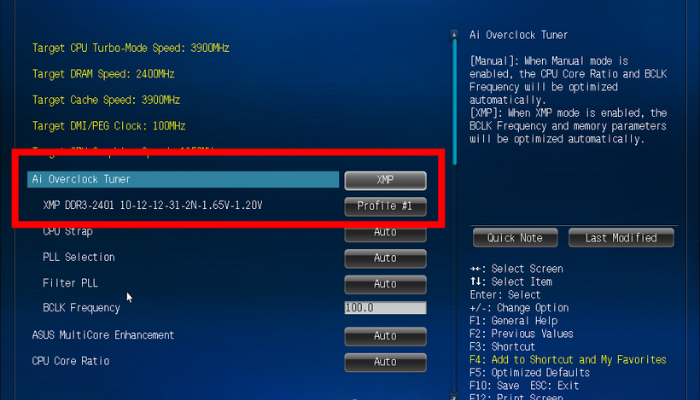
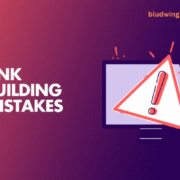






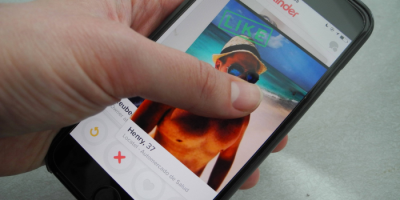

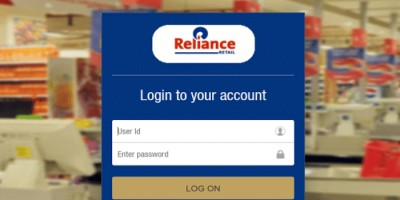
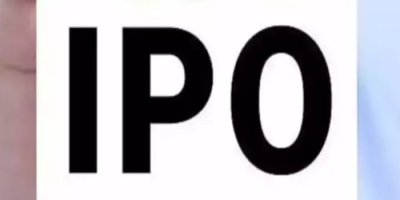

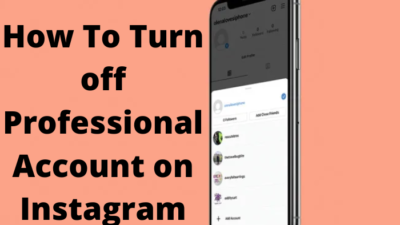
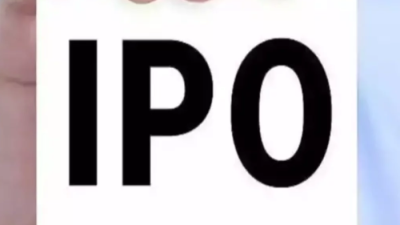
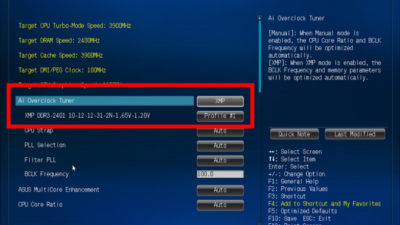
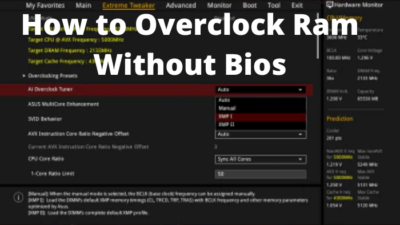
Comments